
Wordpress is an excellent content management system (CMS) in whose core millions of websites of all types of categories such as Blog, Vlog, online stores, directories, web pages and even custom systems are supported.
Due to its extensibility, ease of use, stability and its great reception by the Wordpress community, it is widely used in all types of systems.
Wordpress has a huge number of plugins and in this post we will see how to install and take the first steps with Wordpress to learn about its administration.
Wordpress is created with PHP along with MySQL and licensed under the GPL.
Installing Wordpress on our server
To install Wordpress we must first get the system which we can download for free from the official website through a tablet:
Once downloaded, we unzip the file, rename the folder (in this guide we call the folder simply wordpress) and copy it to the server.
Creating the Wordpress database
Before starting the installation process, it is recommended that we already have the database that Wordpress will use ready; We go to our database manager or from the MySQL/MariaDB engine itself and create a database that in this case we will call WordPress for obvious reasons; We can also create a custom user for Wordpress but we can use the one we have by default or another.
On our server we enter the 'wordpress' folder (which we renamed when unzipping the file) and rename the following file:
wp-config-sample.php
To
wp-config.php
We edit it and change the following configuration parameters:
define('DB_NAME', 'database_name_here');
/** MySQL database username */
define('DB_USER', 'username_here');
/** MySQL database password */
define('DB_PASSWORD', 'password_here');Once the previous steps have been completed, from our favorite browser we go to the following URL:
http://localhost/wordpress
We will be presented with two forms, one to enter the language of the installation and another to enter our account information and the name of the site:
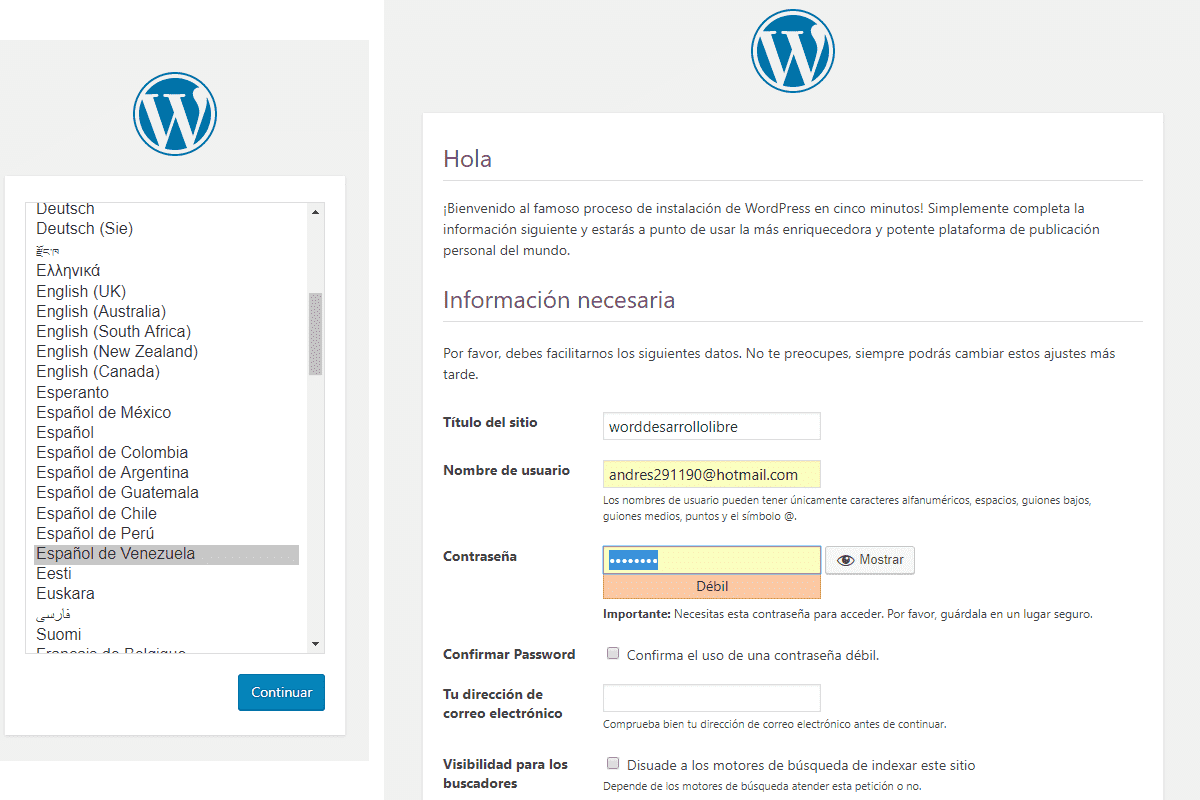
With this we have our own version of Wordpress running on our server.
Administration and publishing area in Wordpress
Wordpress has two default areas; the public area that we access with the base url that we defined at the beginning:
localhost/wordpress
This area by default is open to all types of users and is our website itself; The other area is the administration area, which we access by default with the following URL:
localhost/wordpress/wp-admin
This area is the Wordpress administration center and allows us to edit each of the remaining sections of Wordpress; Here we can manage users, roles, comments, site customization through plugins, widgets, themes and much more.
The first screen we will see in our administration area is a kind of welcome screen with the following message:
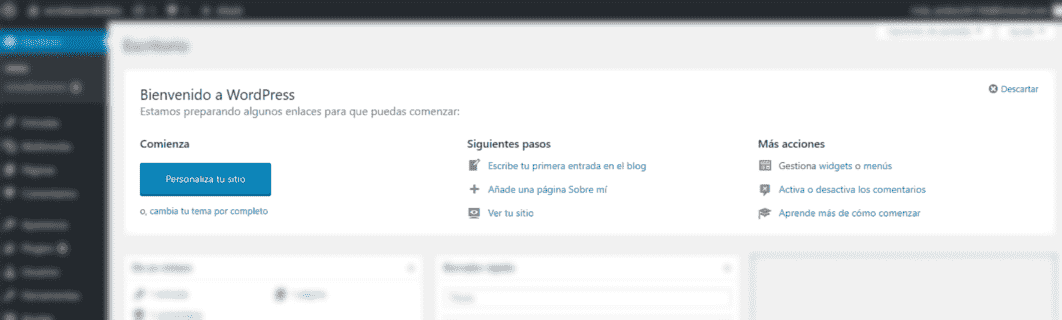
Where we see several actions to start working on our website, customize the template, information about WordPress, etc.
From here (the main Wordpress page) we can perform several quick actions and have basic information about Wordpress; like the version we are using:
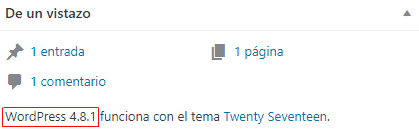
Moderate recent comments:
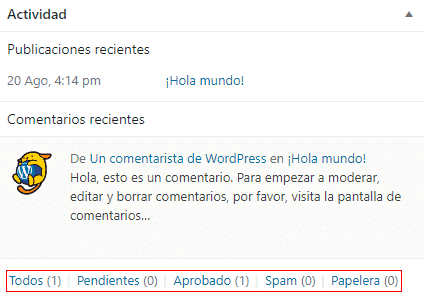
Add drafts of any ideas that are crossing our minds:
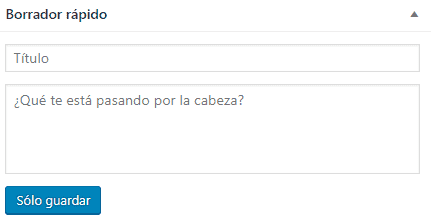
In the header we see the toolbar, which, as in the case of many other systems such as Prestashop, allows us some quick actions for the main screen whose content and functions vary depending on where we are:

There is also a button with options for the main screen we have to define which boxes we want to see or not:

Navigating between the different manageable sections
If we go to the right side of our Wordpress, we will see the side navigation bar that we can divide into 3 sections.
The start along with the updates that we have pending/available:
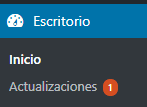
Another block that we have allows us to create entries, manage comments, insert videos, which in short means the section that allows us to manage the content of the website:
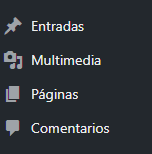
The last block which is the function area; from there we can change the appearance of our site (Theme, background, widget, etc.), plugins, users, etc.:
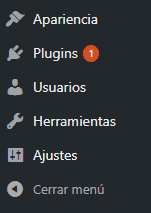
Public area of our website
The public area (http://localhost/wordpress/) has quick access to the administration area and adding new entries.
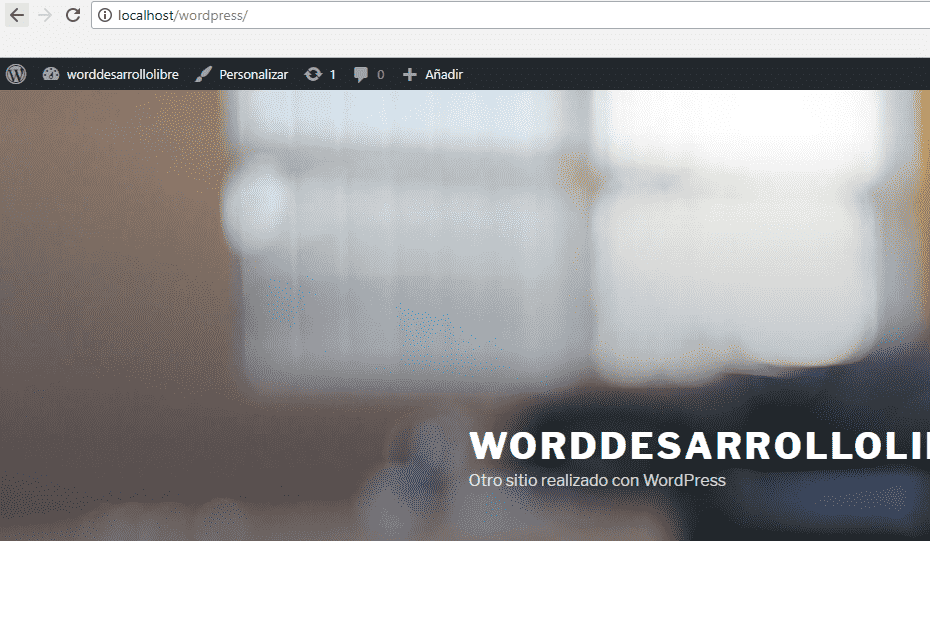
Even located in the public area of our website, if we go to an entry that we have created by default, we will see that the toolbar undergoes a slight change -edit the current entry-; this is a common feature in this type of system that allows us to quickly manage the section we are viewing with the options - which vary - in the toolbar.
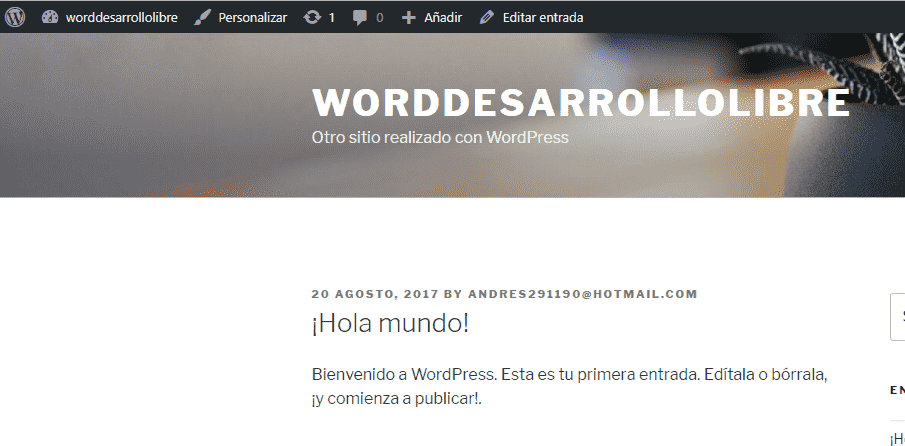
If we click on "Edit entry" we will see that it takes us to the administrator area and the toolbar changes again and among several options we have to see the entry again in the public area of our website.
Área de entradas
Back in our administration area, we see that Wordpress has a posts section, which is the heart of our website and is where we will generally have the content of our site, from here we can manage our posts or main content of our site; For example, if our Wordpress site is a blog, here we record each of our POSTs; By entering "All entries" we will see the typical administrative table that we can filter by categories, dates and order by author, categories and other sections:
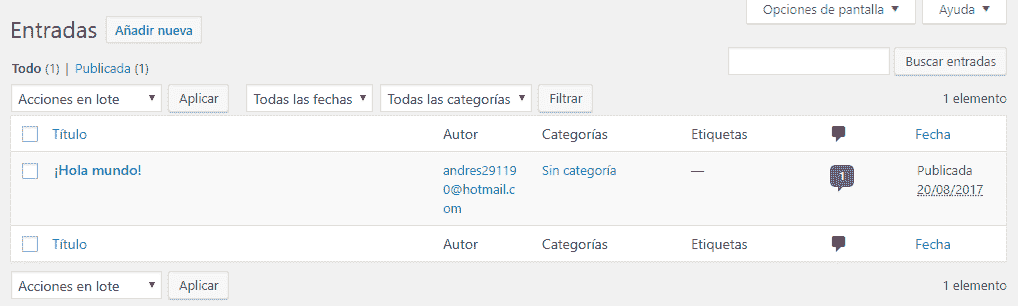
When we click on "Add new", we can create entries; through a form that is made up of two sections:
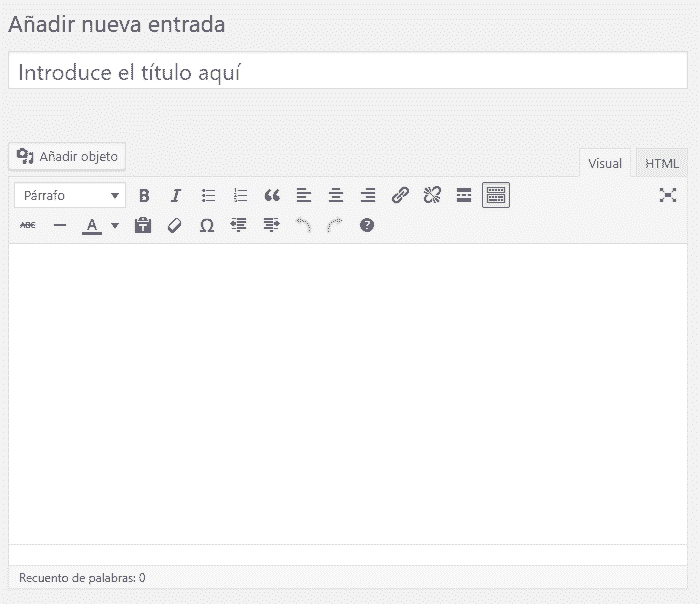
A title and a WYSIWYG rich text content that is a kind of mini word processor in Wordpress and this is where we enter our content.
User Section
The users section that we can access from the main menu (Users -> your profile); from here we can create other users with profiles associated with the function that this user would have on the web, etc.; and from the option an option that says:
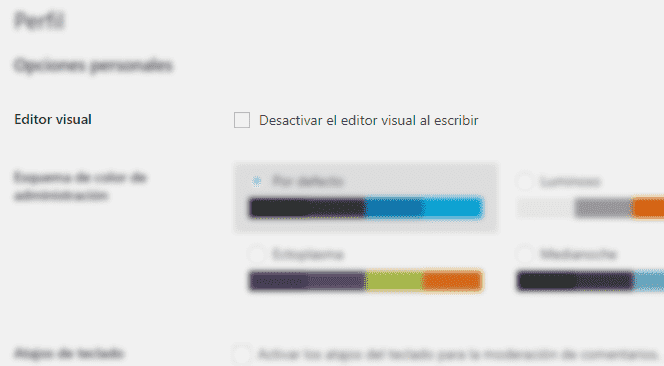
We can indicate if we want (or not the HTML display option of the WYSIWYG plugin that Wordpress has by default in the create posts section).
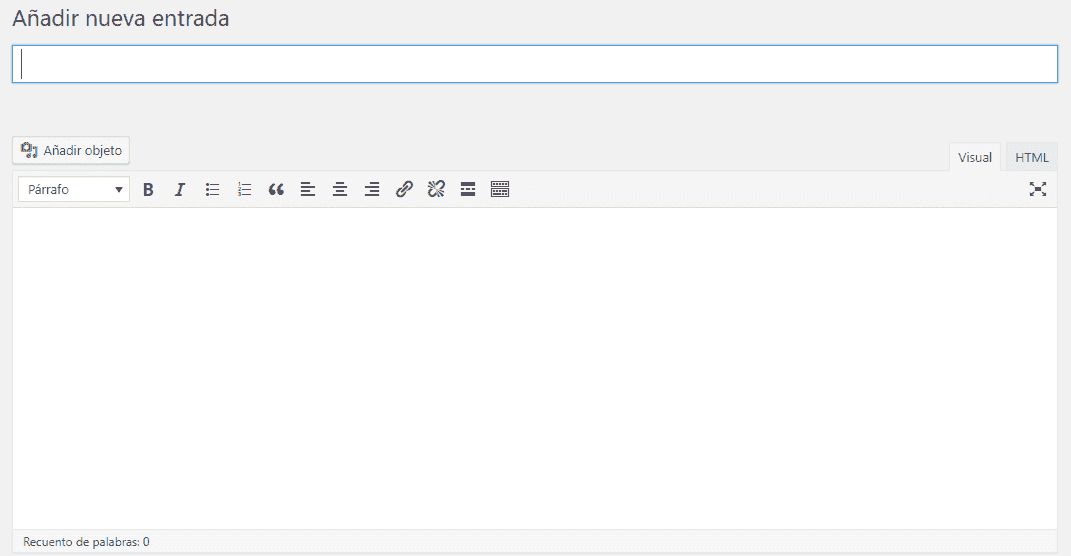
In addition to other already basic options to add basic information about our person such as name, surname, etc.
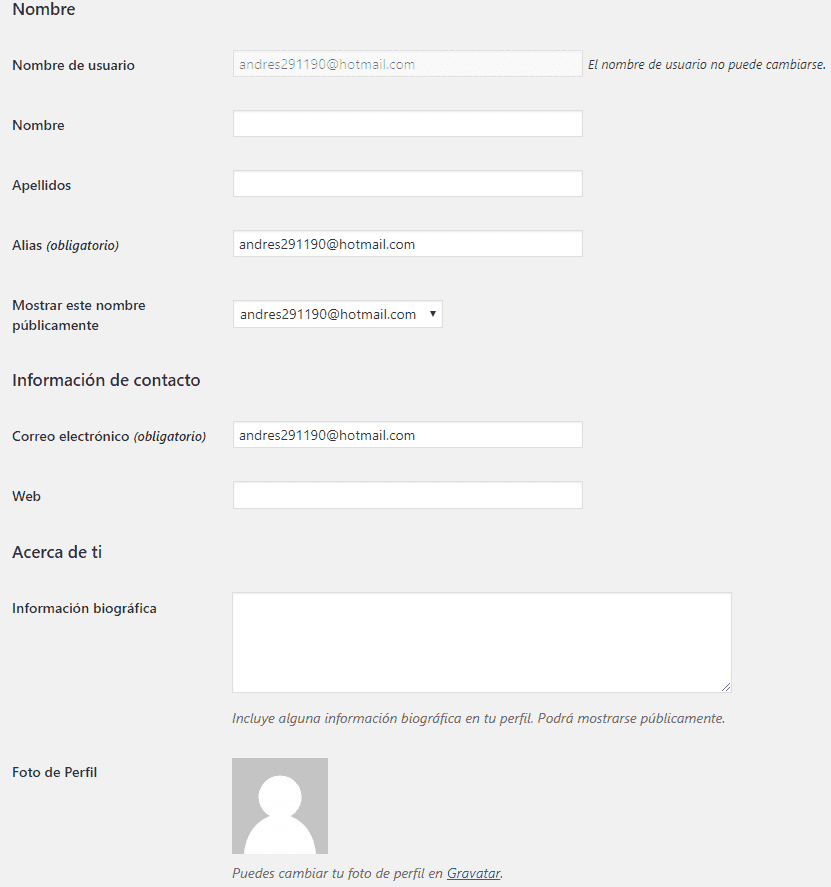
Appearance Section
From this section/option we can change the theme of our Wordpress from the "Themes" option, change some colors, positions, etc. quickly among other elements.
Global Settings: Adjust option
From the adjustment tab we can make changes in multiple lines such as the name, slogan, interaction with the content, comments, writing, etc.; from setting -> general:
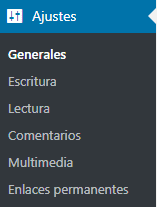
We can modify the site name and description that are elements visible from the public area; we also have the configuration of the URLs that we must be careful if the URLs point to localhost and not a domain itself; That said, we also have the email configuration that, as the field indicates, is purely for administrative purposes and has nothing to do with the email of our administrator user, options such as avoiding/allowing registration on the sites (this already depends on the purpose of our site ).
Another interesting option is the "Default profile for new users" that allows you to indicate how the interaction of the new users to be created with our site will be; If they will be able to edit content on our website, etc.:
User types in WordPress
Among other options that we see in said section.
The next option we have are the Writing Settings:
Writing Mode (option)
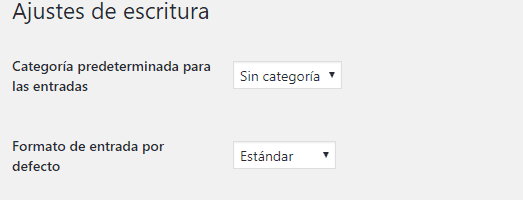
This option allows you to indicate the format of the text, for example allowing (or not) emoticons in image format and/or allowing Wordpress to automatically correct our HTML content.
Reading Mode (option)
The Wordpress reading module allows us to indicate the display format of the main page; that is, if we want you to list our entries from newest to oldest or place a static page:
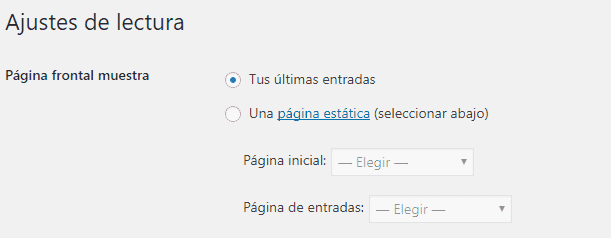
In addition to other options that allow you to indicate the maximum values to be displayed for the entries and feed.
Comments
The comments section is the most complete view we have so far due to the large number of options presented to us; among the most interesting we have, in the Other comment settings section, indicate the data so that a user can make a comment (name and email) on an entry, or if the user must be authenticated, if we want to close the comments (which users cannot comment on entries) after a certain number of days, etc.
There are also some options that allow us to indicate whether comments should appear automatically or they should wait for moderation and if they appear automatically, we can add moderation lists indicating keywords, IPs, etc.
Regarding avatars, we can indicate if we want to show avatars and the default avatar for our site.
Conclusion
In this entry we saw several elements that are necessary to know in order to work and begin to understand Wordpress; we touched on several basic elements and others we only mentioned due to their great simplicity and easy interpretation. In subsequent posts we will work with other sections in Wordpress and we will go into depth about those already seen where necessary.
Posts and pages in WordPress
Entries, a fundamental element of a Blog
Initially, WordPress was only designed for the creation of Blogs (of course, with the passage of time this is no longer the case and Wordpress is very extensible using plugins among other components that allow you to create all types of Websites).
The purpose of a blog is to present information generally on the same topic or common topics; allows us to publish stories, news, or other information of interest to a specific community; they are generally organized by dates, categories, sections and/or labels.
Pages for content that does not expire
The pages serve to create permanent information, such as the famous "who we are", "about", "contact" pages, etc.; From here we can analyze the idea a little and see that if our "who we are" or other sections present a lot of information that we can classify into different pages based on hierarchical content, that is, create parent and daughter pages.
Creating posts in Wordpress
As already explained in the previous entry corresponding to Wordpress:
Installing Wordpress on our server and quick start
To create an entry we go to our administrator module at:
http://localhost/wordpress/wp-admin
And in our panel we go to Entries - Add Entries; Here we go to the "Screen Options" option and enable a series of options - in order to have a representation of the form fields shown a little further down - such as the following:

And we have our form for creating entries:
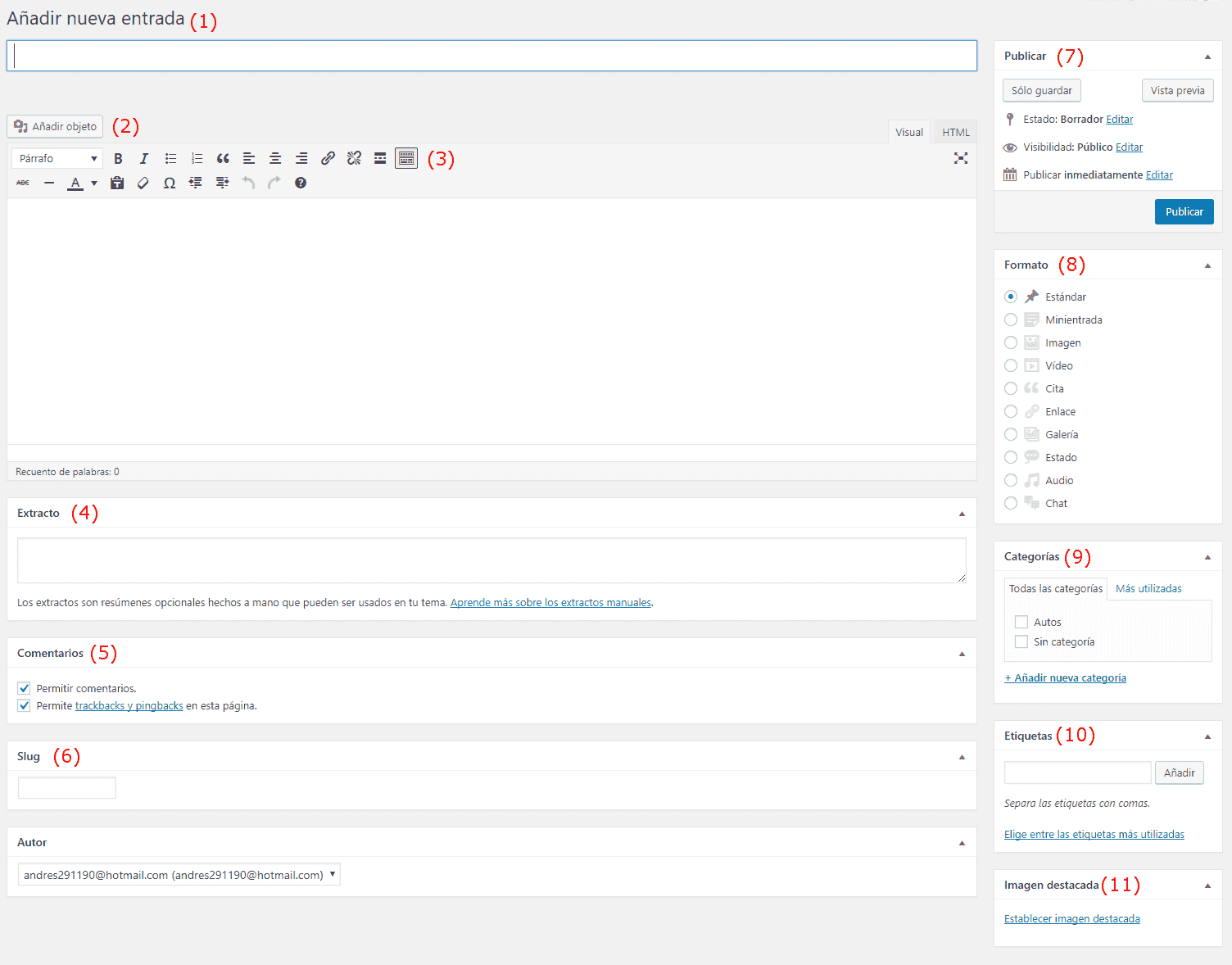
(1) Title of entry
From here the first thing we see (1) is an option called "Add new entry" where we simply must add a title that corresponds to our entry or post that we are going to create:
- It must be attractive since this is the first thing the user encounters when reading our post.
- It must be long enough to include the main keywords of our post.
- Should not have special characters
- And it is recommended that the title encourages entering the post by indicating some key lack or learning for the potential reader.
These are some of the aspects that we must take into account in general when creating a good title for our Blog.
(2) Multimedia: Images and videos
From the button called "Add objects" it not only allows you to enter images but other resources such as videos, from here we can manage all the objects or resources that we load in any other entry and easily reuse them; Its use is very simple, it consists of a grid of images or objects where we can completely manage them, adding extra information about them, such as title, name, description, legend, filter them by dates, create galleries, insert from some URL on the internet, lists reproduction, etc; It has a large number of options but is still easy to interpret, therefore we will not go into much detail in this function:
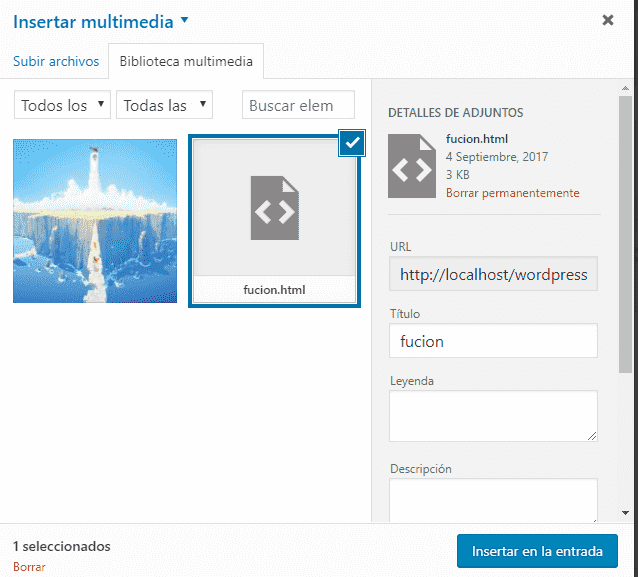
(3) Content
The third and most important field of all is that of rich content using a WYSIWYG Wordpress plugin; From here we can write the main content of our entry, format the text, align it, insert links, define images, galleries, videos, lists (using the previous option) among other things, which are the typical elements offered by a WYSIWYG plugin in general. .
(4) The extract field to create summaries
The next element we come across is the excerpt section (3) which is an optional field that provides a summary to our reader; It is generally also used internally by Wordpress to create the description tag of our entry, internal search results, etc., therefore it is highly recommended to complete this field.
(5) The comments on our entry
The next section we come across is the comments section, here we can indicate that if we want the comments section to be enabled for this entry: "Allow comments" and if we want our page to be notified to other websites; You can obtain more information about this functionality by clicking on the Trackbacks link.
(6) Slug for an SEO Friendly URL
In SEO, URLs are a fundamental point and one of the first things that both search engines and some Internet users can look at is the content that our URL has to have some clues about the content; Generally the URL contains the title of our entry but removing accents, special characters and replacing white spaces with who and this is what the Slug field is for; Wordpress automatically generates the title for our URLs which we can modify as desired in this field; example of a snippet of a clean URL:
Hello World
(7) Publish - Visibility
Another less common but no less important point is the visibility option that we can see in the "Publish" section, which allows us to indicate the type of display that our entry will have, if we want to protect it with a password so that when someone try to enter said entry, request a password, if we want it to be Private, which means that it is only visible to the administrator and editor.
(8) Format
The format is simply a variation in the way our entry is displayed; That is, if the entry consisted of many images or only one, we could use the "image" or Gallery type in the format option; although the format option depends a lot on the theme we are using in our Wordpress.
(9) Categories
The categories are another very important point, it is a classification that we give to our entry, if in our entry we are talking about how to create menus in Android Studio, some possible categories that we can use would be Android, Android Studio and menu.
(10) Tags
Tags are simply a more general classification of our entry based on a single word or phrase (full words) and are a more general and spontaneous way of defining our content.
Tags allow you to define the content of a blog in words.
(11) Featured image
The featured image is simply a promotional or main image of our entry and is the one that generally appears large and at the beginning of our entry, although this depends on the template we have selected.
Other fields and features of interest when working with posts
Revisions
When we edit a post—that is, if the post already exists or was created previously—we'll see a new section called Revisions. This section provides a history of the document or post we were editing at a specific point in time. By clicking on it, we can see the post's state at a given time and compare it to the current state.
Quick Edit
In the list of all our posts, we'll see the "Quick Edit" option, which allows us to quickly edit some key options about the post:

Creating pages in Wordpress
The next point we will talk about is about the pages in Wordpress; To create a page we go to our administrator module:
http://localhost/wordpress/wp-admin
And then in our side menu: Pages - Add new, from here we are presented with a form quite similar to the one presented previously to create the entries and that we reviewed a little in the previous entry:
Installing Wordpress on our server and quick start
But without some sections such as adding categories, tags, extract, trackbacks, slug, format, etc; Finally, everything translates into placing a title of the page that we want to create, for example who we are, about, etc., and we place its content in the WYSIWYG section:
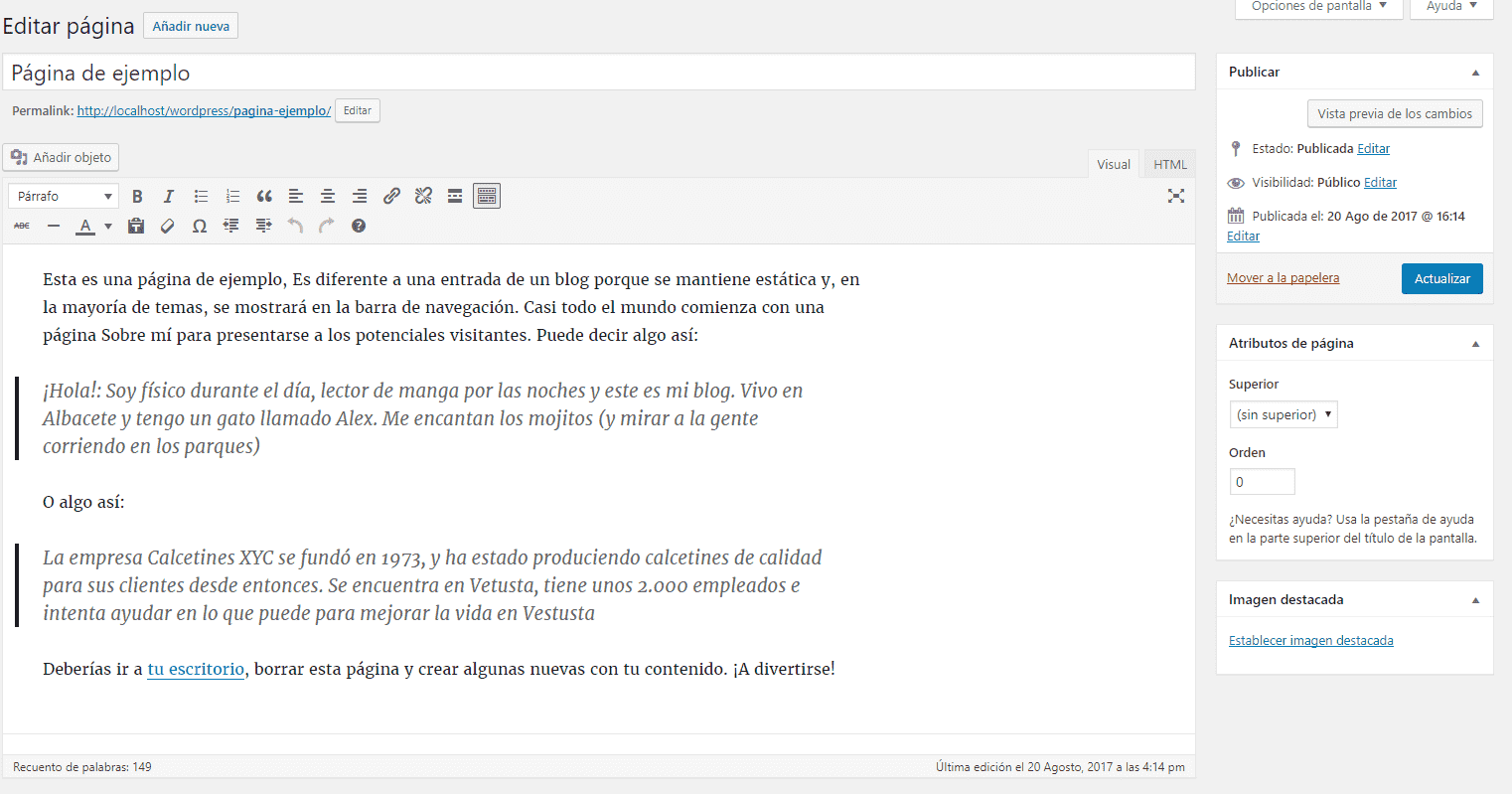
Likewise, the list of all pages has a very similar organization to that of the entries:
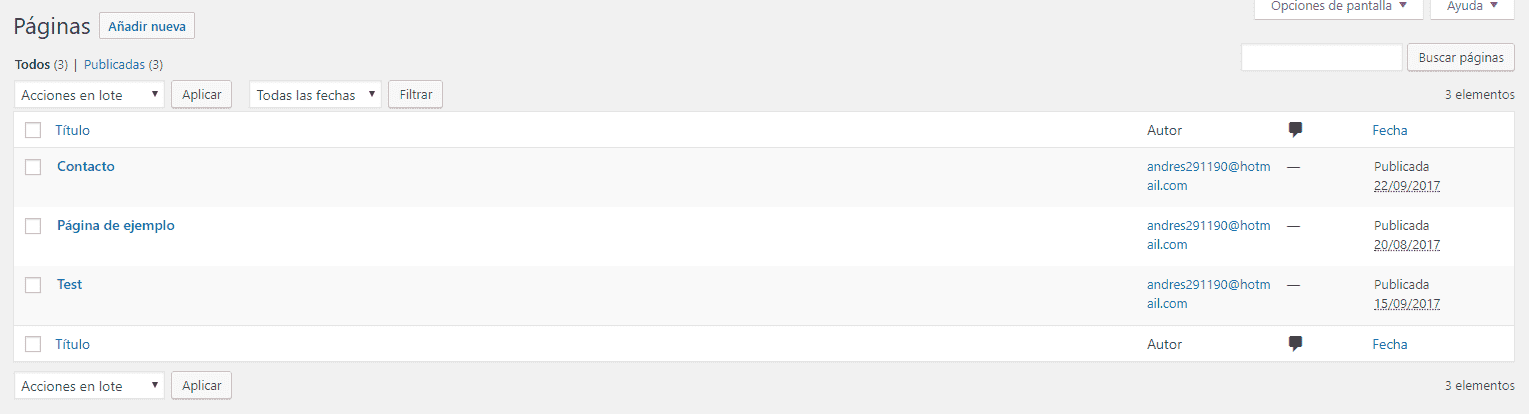
Page organization
Unlike entries that can be consulted in chronological order when entering the open panel, or through categories, pages are generally located in the menu and can be organized into pages and subpages (parent and child) according to requirements.
This organization of pages and subpages is nothing more than a hierarchy that we place on our pages to place our content; that is to say, it is very likely that on more than one occasion we want to place information on the same topic on different pages but that they are related, and the page/subpage hierarchy is the way.
Suppose that our Wordpress consists of defining the information of a company that has two headquarters, a possible organization is to create a page that talks about the company and two subpages for each of the company's headquarters detailing them.
Page attributes
Returning to our page creation section, we see that there is a section called "Page Attributes", where we can indicate if we want the page to be a parent or child page of another page and in this way create a subpage.
Quick edit
From the table we will see the quick editing option that allows us to modify basic information of the content, including the "top" one, which has the same functionality as that indicated above.
I agree to receive announcements of interest about this Blog.
We talk a little about Wordpress, we show how to install it and we give an introduction to each of the most important sections of the system.
