Attenuation of sounds in Unreal Engine 5 - Attenuation Volume
I'm going to show you how you can add attenuation to your sounds or rather or another way of saying it how you can place localized sound for example here I have this blueprint that would be the one you can see here on the screen and it has a movement and so on but it is not relevant right now here I am playing this localized sound based on the position of the actor and for now we are going to remove this configuration which is the one I have here which is the one I am going to explain to you we are going to set it to null which would be the default value what we are going to see with this change which is how it would work by default there you can more or less hear it in the horns is that wherever we are the noise will be heard with the same intensity which is not natural since that would not happen in the real world what would happen is that the closer you are the louder you would hear it and the further away you would either not hear it or you would hear it weaker it all depends on how you configure it so I'm going to configure it again as I had it precisely this option is the important one:

Attenuation Volumen
Remember that if it doesn't appear, you can display it in this little arrow here. If we configure the attenuation here, we have to configure it for redundancy, but what is this? Here I show you the one I have configured, this is the platform one:
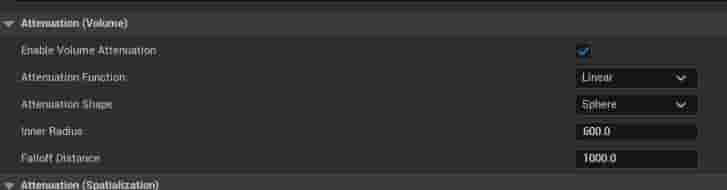
There are several parameters to configure here, but the ones we are interested in in this case would be the radius, the 600 one, these two that we have here, shape, you can also configure the shape, but usually it is a sphere, it works quite well, and what it does is create an attenuation radius, this would be the size of the main sphere, that is, it will be heard with all the intensity, and this other radius or this other sphere would be from where it will start to be heard, which in this case are 1000 units and these are 600, usually this would be the one that has or as it should be the largest one, since again this would be the full volume, when you are in that space you know how to hear completely, and this would be when you start to hear or when the sound starts to attenuate, and outside of this you would not hear anything, and it is the one that I have configured here as is, you can see, simply here I placed attention settings, you look for it here and this would be the only one that I have, or rather.
Here it can also appear There it is configured, let's see what the result is. You can see that since I am in a radius greater than that shown of 600 and 1000, here I don't hear anything, but when I get closer I start to hear it.
I agree to receive announcements of interest about this Blog.
We will see how we can attenuate sounds in our Blueprints using Unreal Engine 5.

