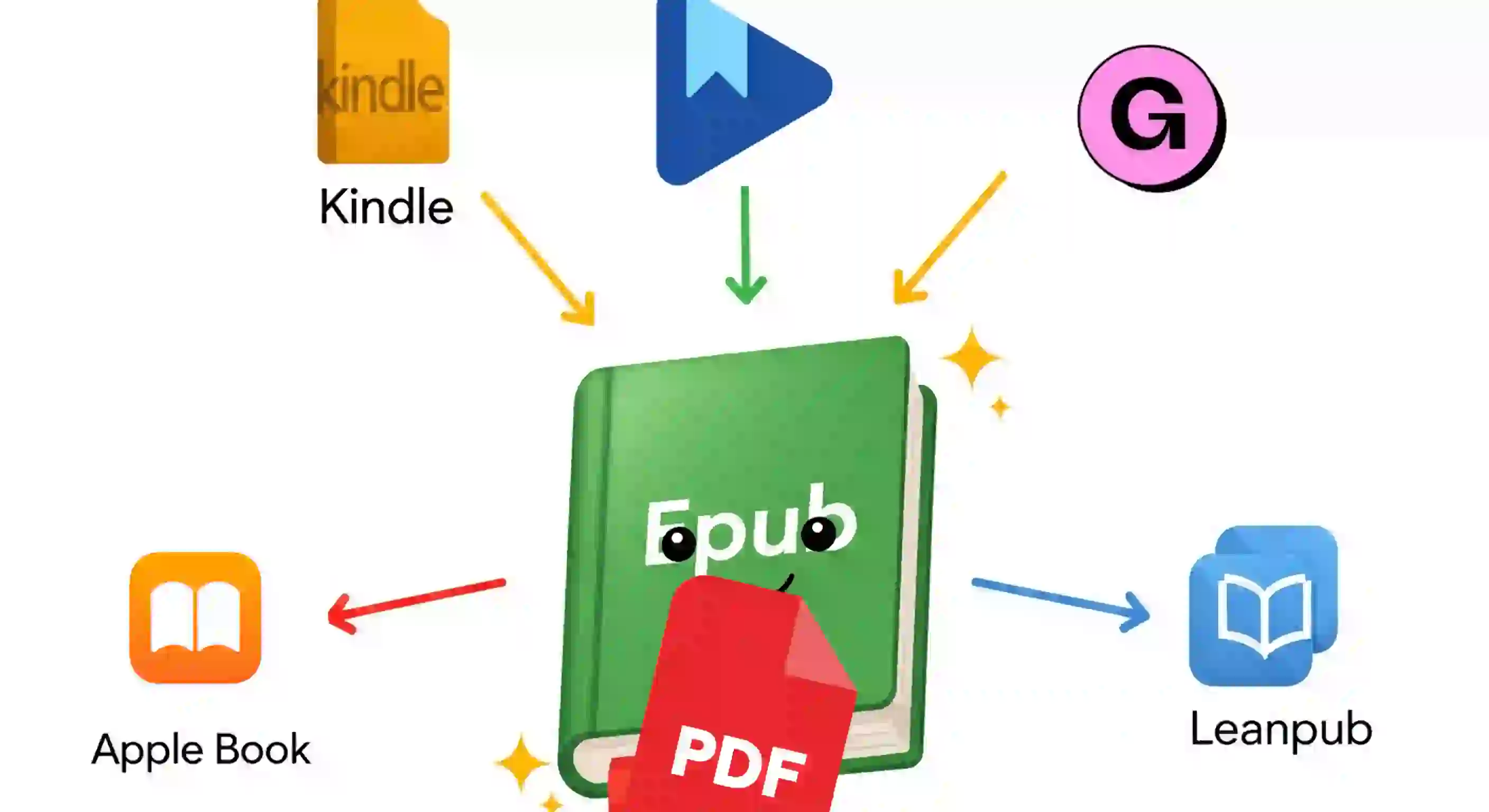Export your Epub/PDF book to all platforms: Google/Apple Book, Kindle, Leanpub, and Gumroad
How I Export My Books in PDF and EPUB Formats
(And How I Distribute Them on All Platforms)
I've already told you how I finally managed—oh my goodness!—to export my books, which I have in HTML format, to PDF and EPUB formats:
- Generate a professional EPUB in Laravel or any PHP application (CodeIgniter)
- Generate a professional PDF in Laravel or any PHP application (CodeIgniter)
Thanks to this, I now have books as beautiful as the following ones, and with complete control over them.
Why don't I use Word or Google Docs?
Compared to tools like Word or Google Docs, where I was originally working, the change is significant.
For example, for code formatting, I now apply it globally, without having to do it line by line as I did in Google Docs.
This gives me many advantages, precisely because of the approach I've adopted.
These are the formats I recommend working with, even if you find somewhere that you can convert, for example, from PDF to EPUB or vice versa.
Exporting to Multiple Platforms
What I want to tell you is how I managed to export from PDF and EPUB to all the relevant platforms.
Really, the only complicated one is Amazon, but I'll give you a brief summary:
Google Books/ Leanpub and Gumroad
Google Books accepts PDF and EPUB, so I've already covered those formats from the start.
Apple Books
In the case of Apple Books, they only accept EPUB, so I don't upload the PDF.
There's no major problem, since if the EPUB is properly formatted, it works perfectly.
Amazon and its Complication: Kindle
The most complicated, as I said, is Amazon.
They say they accept EPUB, but in practice, I've never seen that option.
They have their own format, exclusive to Kindle. To generate in Kindle format, there's the Kindle Create app, which is Amazon's official app.
Of course, Kindle Create is designed to work with Word, which is exactly what I don't want to use.
If you use Google Docs, you can export it as Word and you're ready to work with Kindle Create.
An Alternative: Kindle Previewer
There's another, lesser-known tool, called Kindle Previewer, that lets you work directly with an EPUB.
But be careful: that EPUB must be valid.
The Problem with the EPUB Format
When I started working with EPUB, I managed to export it, but viewers like Calibre are more flexible.
They open the file even if it's malformed.
However, viewers like Apple's or Kindle Previewer are stricter.
EPUB is not just HTML5, but XHTML, which has restrictions:
- Tags must be properly closed
- Attributes must be used correctly
- Clean structure
If you don't comply with this, the export fails.
Sometimes it doesn't even give an error; it simply doesn't export anything.
How I Validated EPUBs
- To correct these issues, I relied on the same platforms.
- For example, Google and Apple, when you upload an EPUB, tell you what errors it has.
- This allowed me to correct them until I had a clean, functional EPUB.
Once that's done, you can open it with Kindle Previewer, and from there generate the file in Kindle format.
Once you have your PDF and EPUB ready, you can export them seamlessly to almost every major platform on the market.
I agree to receive announcements of interest about this Blog.
I'll tell you how you can export your ePub and PDF files to other book sales platforms.