
In this article we will see how to move in the 3D space of Blender, for this it is important that you have the numeric keyboard (Numpad) unlocked:
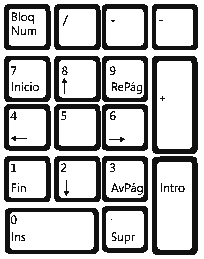
- Numpad 5: Allows you to switch between orthogonal and perspective views and vice versa.
- Numpad 2 and Numpad 8: Allows us to move between the scene vertically.
- Numpad 4 and Numpad 6: Allows us to move between the scene horizontally.
- Numpad + and Numpad -: Zoom in or out of the scene; The behavior is equivalent if:
- We rotate the mouse wheel (

- ).
- If you press control plus the mouse wheel and move the mouse (

- +

- ).
- Basically with the following three keys we can see the scene located from the X, Y and Z axes:
- Numpad 1: Look at the scene from the front (View from the Y axis).
- Numpad 3: Look at the scene from the side (View from the X axis).
- Numpad 7: Look at the scene from the top (View from the Z axis).
- Numpad 0: Positions us above the camera view; that is to say; from where the camera is looking (from where the camera is pointing).
- If you hold down the mouse wheel and move the mouse, you can rotate the view of the scene.
- Pressing shift plus the mouse wheel and moving the mouse allows you to move the view of the scene (

+

).
These are keyboard shortcuts, to see the view options you can go to view and you will see a menu like this:
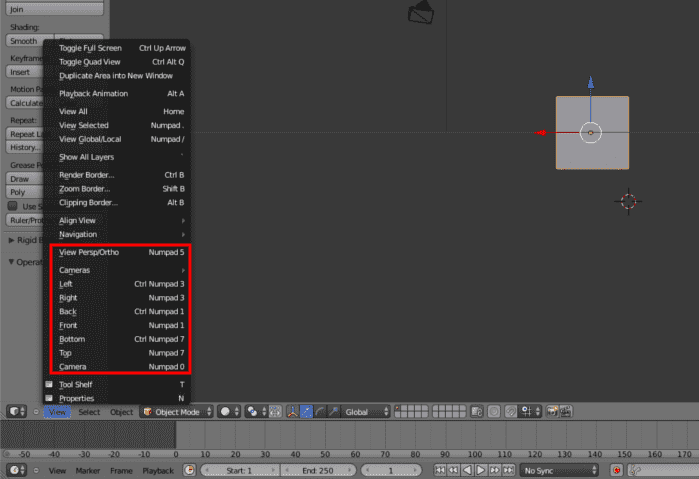
I agree to receive announcements of interest about this Blog.
In this article we will see how to move in the 3D space of Blender, to do this it is to have an unlocked numeric keyboard (Numpad).
