
In this first installment we will see how to configure our Android project to start using this augmented reality library, for this we will use Eclipse with the ADT plugin.
Import Wikitude SDK into our Android project
First we need to download the Wikitude SDK; We can do it by clicking here, clicking on the download button; after that we must basically follow the same steps explained in the article How to import a library (jar) in Android? to import our library.
After we have correctly imported our library to the project we must carry out the following configuration in eclipse:
Preferences - Android - Build and make sure that the Force error when external jars contain native libraries option is unchecked.
Setting up our Android project
The following configuration will be at the level of our project, specifically in our androidmanifest.xml; We will add the following permissions necessary for the proper functioning of the Wikitude SDK:
<uses-permission android:name="android.permission.INTERNET" />
<uses-permission android:name="android.permission.ACCESS_COARSE_LOCATION" />
<uses-permission android:name="android.permission.ACCESS_FINE_LOCATION" />
<uses-permission android:name="android.permission.ACCESS_NETWORK_STATE" />
<uses-permission android:name="android.permission.ACCESS_WIFI_STATE" />
<uses-permission android:name="android.permission.ACCESS_GPS" />
<uses-permission android:name="android.permission.CAMERA" />
<uses-permission android:name="android.permission.WRITE_EXTERNAL_STORAGE" />
<uses-feature android:name="android.hardware.camera" android:required="true" />
<uses-feature android:name="android.hardware.location" android:required="true" />
<uses-feature android:name="android.hardware.sensor.accelerometer" android:required="true" />
<uses-feature android:name="android.hardware.sensor.compass" android:required="true" />
<uses-feature android:glEsVersion="0x00020000" android:required="true" />The activity (activity) that is going to handle the Augmented Reality must add the following attribute in the androidmanifest.xml:
<activity android:name="com.yourcompany.yourapp.youractivity"
android:configChanges="screenSize|orientation"/>The layout of the activity that the Augmented Reality will handle must be the following; and it must be contained within a FrameLayout:
<com.wikitude.architect.ArchitectView android:id="@+id/architectView"
android:layout_width="fill_parent" android:layout_height="fill_parent"/>Basic structure of Wikitude in our Android project
Finally we will create the base structure inside the asset folder and thus have the structure of our ARchitect worlds ready; remaining as follows:
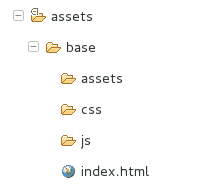
Remember that within our HTML document a reference to the ARchitect API must be included; leaving our index.html as follows:
<!DOCTYPE HTML>
<html>
<head>
<meta http-equiv="Content-Type" content="text/html; charset=UTF-8" />
<title></title>
<script src="architect://architect.js"></script>
</head>
<body>
</body>
</html>Conclusions
In this first installment we have only configured the base environment to use this library; if you run the project with the explained configurations; you will see that nothing very exciting will appear on the screen; (a black screen probably); but do not despair, in the next installment we will see how to work with Augmented Reality with this incredible API; you can find the complete example in our Android/WikitudeParteUno github repository or by clicking here.
I agree to receive announcements of interest about this Blog.
In this first installment we will see how to configure our Android project to start using this augmented reality library, for this we will use eclipse and the ADT plugin.
- Andrés Cruz
