Creating our first complete hello world example in Django
Content Index
- What is an application in Django and how does it differ from a project?
- Projects vs. Applications - What is the difference between a project and an application?
- Preparing the working environment in Django
- Running the project on a server
- Creating our first application with startapp
- Registering the application in the project
- Application Structure
- Creating our first "Hello World" function in the view
- Configuring the routes (URLs) for our view
- Seeing our Hello World in the browser
- Conclusion
- Frequently Asked Questions
When we start working with any technology like Django, one of the most exciting moments is seeing the classic "Hello World" message appear in the browser. It's the exact point where you realize your environment is working. Now that we know what Django is and what it's for, let's move on to the next point, which is creating a "Hello World" program.
In this post, we're going to see how to create our first application in Django, understand the difference with a project, and how to connect everything to see results in the browser.
We are going to learn how we can work with two layers of our MTV basically, which is the View and Template layer, in addition to another layer that allows us to route, which is an intermediate layer.
What is an application in Django and how does it differ from a project?
One of the first things we need to understand when starting with Django is the difference between a project and an application; since it's the only framework whose structure is organized by projects and applications.
In short:
- A project is the global container that defines the general configuration of your site.
- An application is a functional piece within that project; it can be responsible for handling users, a blog, an API, etc.
If we compare it with other frameworks like Laravel or CodeIgniter: the project would be the entire site and the applications would be the modules that make it up.
In Django, you can have many apps within the same project, each one independent and reusable.
A Django project consists of one or many applications, which is what we are going to create at this point; we will create at least one application to be able to do something interesting in our newly created project.
Projects vs. Applications - What is the difference between a project and an application?
An application is a web application that does something, for example, a web registration system, a public records database, a Rest API, an app for selling something, etc.
A project is a collection of configurations and applications for a particular website. A project can contain multiple applications. An application can be in multiple projects.
The use of Django to create applications is strongly linked to the modularization concept, and therefore, we can create multiple small applications that perform particular tasks, so that together, we can have the final application that we want; for example, for a blog type application:
- An application for the list and detail of the posts.
- An application to handle authentication, registration and derivatives.
- An application to manage contacts, as well as manage post comments and others.
- An application to handle a rest api.
- An application to manage basic information, such as contact and "about".
Preparing the working environment in Django
Before creating the application, we need to have Django installed and a base project.
From the terminal, we execute:
$ django-admin startproject firstProjectThis creates a structure like this:
firstProject/
manage.py
firstProject/
__init__.py
settings.py
urls.py
asgi.py
wsgi.pyEach file has its clear function. For example:
- manage.py: A command-line utility that allows you to interact with this Django project in different ways, and you can get more information in the official documentation.
- __init__.py: An empty file that tells Python that this directory should be considered a Python package.
- settings.py: Settings/configuration for this Django project; it defines a set of configurations that we can apply globally to the project.
- urls.py: The URL declarations for this Django project; from here we can (for example) load more URL files from other applications or dependencies.
- asgi.py: Entry file for working with ASGI servers and deployment.
- wsgi.py: Entry file for working with WSGI servers and deployment.
Running the project on a server
With a new project created, the next thing we need is to start viewing what we've done in the browser; for that, we need to start the development server; as we mentioned before, via the command line, we have a command to start the development server:
$ python manage.py runserverAnd we get a result like the following:
Nov 17, 2025 - 16:11:19
Django version 5.0.3, using settings 'mystore.settings'
Starting development server at http://127.0.0.1:8000/
Quit the server with CTRL-BREAK.By default, Django uses a WSGI type server, which stands for Web Server Gateway Interface (WSGI), it's a standard interface between the web server and web applications written in Python that, in short, allows communication with our Django application.
Finally, if we go to the previously indicated URL, we will see:
Obviously, we haven't implemented anything yet, but it's at least curious, in addition to being necessary to know if the project is functional to continue advancing in creating our first application.
Creating our first application with startapp
Inside the project, we create the application:
$ python manage.py startapp firstAppThis generates a new structure:
firstApp/
__init__.py
admin.py
apps.py
migrations/
models.py
tests.py
views.py
A Django application is nothing more than a Python package with a standard layout.
Inside this folder, we will place the business logic, the views, and the templates.
Registering the application in the project
As we discussed before, the project basically is the global element that allows containing one or many applications, like the one called firstProyect that we created earlier; therefore, to be able to use the application throughout our project, we have to register the application within our project; for this, we have to open the file called settings.py and locate the option called INSTALLED_APPS:
We open the project's settings.py file and look for the INSTALLED_APPS list.
There we add our application:
INSTALLED_APPS = [
'django.contrib.admin',
'django.contrib.auth',
'django.contrib.contenttypes',
'django.contrib.sessions',
'django.contrib.messages',
'django.contrib.staticfiles',
'firstApp', # nuestra app
]Once registered, we can now use it within the project.
Application Structure
If we go inside the folder we created earlier named firstProyect (which is our application in Django and is nothing more than a Python module):
- __init__.py: Special Python file that indicates that this folder is a module.
- admin.py: Django file where we can register models to use them in an application that Django offers for data management.
- apps.py: Application configuration file.
- migrations/: Folder from which we can manage migrations.
- models.py: File from which we can create the application's models, and this is one of the layers of our MTV.
- tests.py: File for performing application tests.
- views.py: File for creating functions or views to perform the logic, and this is the business logic layer that is responsible for connecting the model layer with the template layer; this is the view layer or -part- the controller in our MVC.
Of course, these are the initial files and folders that we can extend to add more configurations such as forms, urls, etc.
Creating our first "Hello World" function in the view
To do this, remember that you must previously have installed and created your project in Django and also created your application, which we already did previously.
We are going to go to:
firstProject -> firstApp
Which is inside your project and then inside the application we created in the previous post:
firstProject/firstApp/views.py
Here we have everything necessary to start the "Hello World" type web application with Python.
Inside the views.py file of our application, we write the following:
from django.http import HttpResponse
def index(request):
return HttpResponse("Hello")With the previous code, we can see how simple and elegant Django is: one function, one HTTP response, and that's it.
The HttpResponse class is responsible for returning content that the browser can interpret.
A Django application is simply a Python package that follows a specific file layout and base structure that we can use for our Django web projects.
Configuring the routes (URLs) for our view
Now, we have an example function that is ready to be consumed via our browser, specifically via a URL or route; so now we have to explain a new layer that will be what allows us to create this routing.
We are going to create the route so that it can be consumed via our browser specifically via a path or URL; for this, we are going to create a file called urls.py inside the urls.py file INSIDE our application:
firstApp/urls.py
from django.urls import path
from . import views
urlpatterns = [
path('', views.index, name='index'),
]If you have worked in other modern frameworks like Laravel or CodeIgniter 4, this will seem very familiar; first we are importing one of our layers represented by views.py and then we are creating an array of routes, which currently only has one route, so it is an array of one position; in which we are indicating the path, then the function in charge of resolving the path, and we are giving it a name which is completely optional, and in another post we will see what defining a name for a route is for.
Then, we register that file in the main project routes (firstProject/urls.py):
from django.contrib import admin
from django.urls import path, include
urlpatterns = [
path('admin/', admin.site.urls),
path('firstApp/', include('firstApp.urls')),
]Seeing our Hello World in the browser
To finally complete all our work, we have to execute the following command at the level of your project (where a file called manage.py is located):
$ python manage.py runserverAnd with this, if we go to:
http://127.0.0.1:8000/fisrtApp/
Django will start its development server and show you a local address, usually http://127.0.0.1:8000/.
If you visit http://127.0.0.1:8000/firstApp/, you will see something like this:
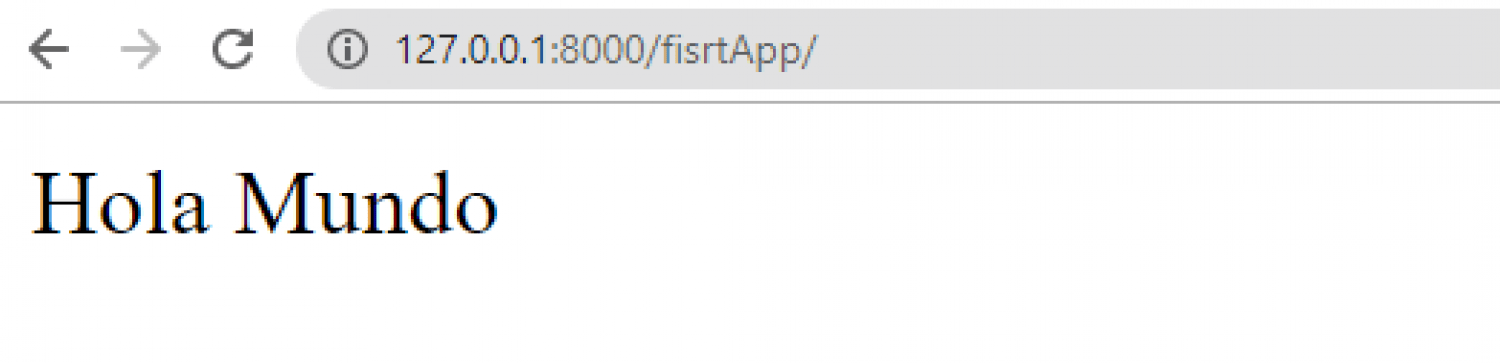
Conclusion
In this first exercise, we learned the complete flow to start a Django application:
- Create a base project (startproject)
- Create an application within the project (startapp)
- Register the application in settings.py
- Create a view (views.py)
- Configure the routes (urls.py)
- Run the server and test in the browser
With this, we now have a completely functional app that responds to an HTTP request.
From here, the path continues with models, templates, and forms, but the important thing is that you've understood how the basic pieces of Django connect.
Frequently Asked Questions
What is the difference between a project and an application in Django?
A project is the general container; an application is a functional part within it.
Where are applications registered?
In the settings.py file, within the INSTALLED_APPS list.
Why isn't my "Hello World" showing up?
Make sure you have correctly created and linked the urls.py file in both the application and the project.
Can I have multiple applications in the same project?
Yes, and it's one of Django's great advantages: you can modularize your project into as many apps as you need.
The next step is to learn how to use models in Django.
I agree to receive announcements of interest about this Blog.
Let's create a simple example to see how the basic flow of a Django application works that in a nutshell the Hello World in Python web.

