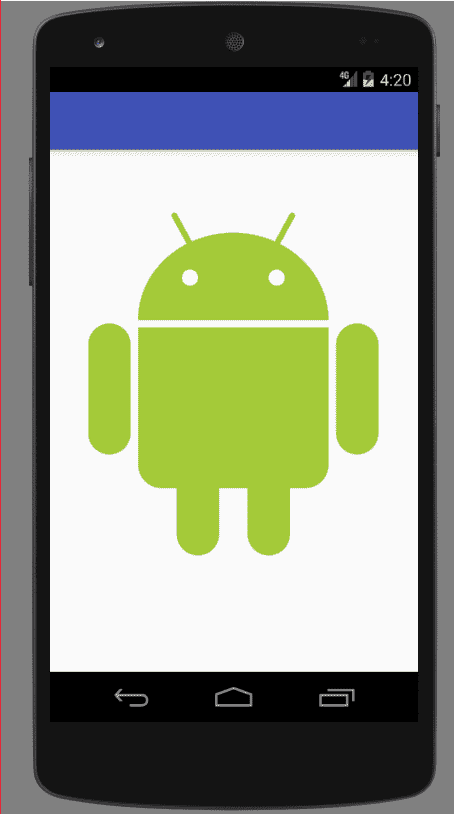
In this post we will see how to run multiple emulators in Android Studio; In general, it is a very simple process that practically does not require the help of a tutorial or anything like that, although I think it is important to point out and show how we can have multiple emulators open and running at the same time for the same project.
Why is it important to run an Android app on multiple devices?
When we are developing for Android, it is important to test the application on screens of different sizes and in various versions of the popular mobile operating system; the reason, the terrible and fearsome fragmentation that Android has both in versions and in screen sizes, resolutions, screen densities... resulting in a real headache when developing; but, at least having the possibility of being able to simultaneously test the Android application that we are developing on multiple devices is of great help.
Let's do it
Once this is explained, we can indicate what we must do to run multiple emulators on our computer.
When running the application for the first time, we will see a screen like this:
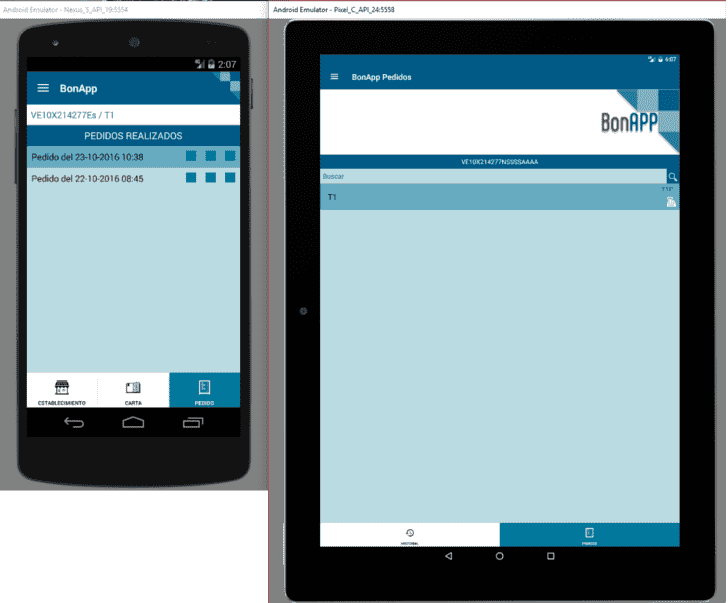
Of course the window can vary depending on the virtual devices you have in the Android Device Manager:
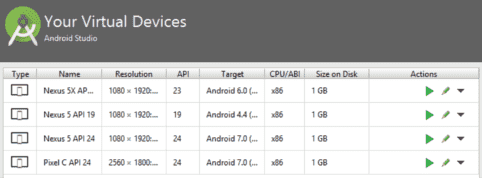
Guess what, in it you can select multiple devices if you keep the "Control" key pressed! It's that easy; To be honest it took me a while to figure this out as there is nowhere a tick indicating that we can use the Control key for this, plus this screen usually only appears the first time we launch the app:
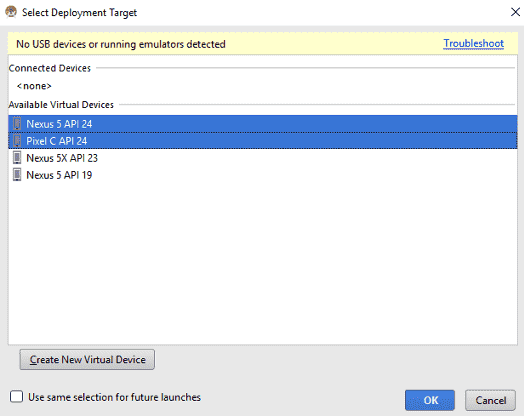
The downside of running multiple virtual devices simultaneously
ram memory; as a good developer you will know that Android consumes a lot of ram and its emulators are no exception; If you open the Windows Processes application or the one that exists in your operating system, you will see some processes like these:
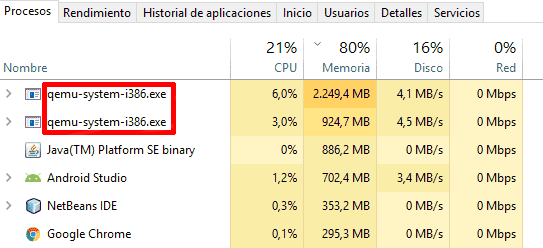
Sometimes they consume a little less resources and other times a little more, but as you can see, a single emulator (tablet) consumes up to 2 Gb, the other (phone) about 1 Gb plus Android Studio itself, giving the chilling figure. 6 Gb only to develop for Android; Not to mention the fact that we have other applications open like Google Chrome - which doesn't help much in this situation - so if you don't have a computer with a lot of ram you might want to forego running multiple emulators for a project.
I agree to receive announcements of interest about this Blog.
It explains how to use multiple emulators in Android Studio in the same project.
- Andrés Cruz
